Setting Up Your Codebase
This is a comprehensive overview of the steps required and everything needed to run the codebase locally.
Backend Setup
Download and Install
- Download PostgreSQL (You can use homebrew on MacOS)
- Download IntelliJ (Ultimate available through student account. Ultimate is required to work with JavaScript and TypeScript)
- Download Maven (this can be done with homebrew on MacOS, use this guide for Windows)
- Clone the relevant GitHub repos.
Setting JAVA_HOME to JDK 8
- Download Java JDK 8
- If it does not come with Java JRE 8, download it here
- Follow these steps for Windows
- Follow these steps for Mac OS
- Once you have completed the steps, check that it worked by running
java -versionin the command line on Windows andecho $JAVA_HOMEon Mac OS. This should return something saying the version is 1.8.xxx.
Start a Local Postgres Database
- Open the Database tab of IntelliJ (top right).
- Click the +, then select PostgreSQL from the Data Source menu.
- Use these properties:
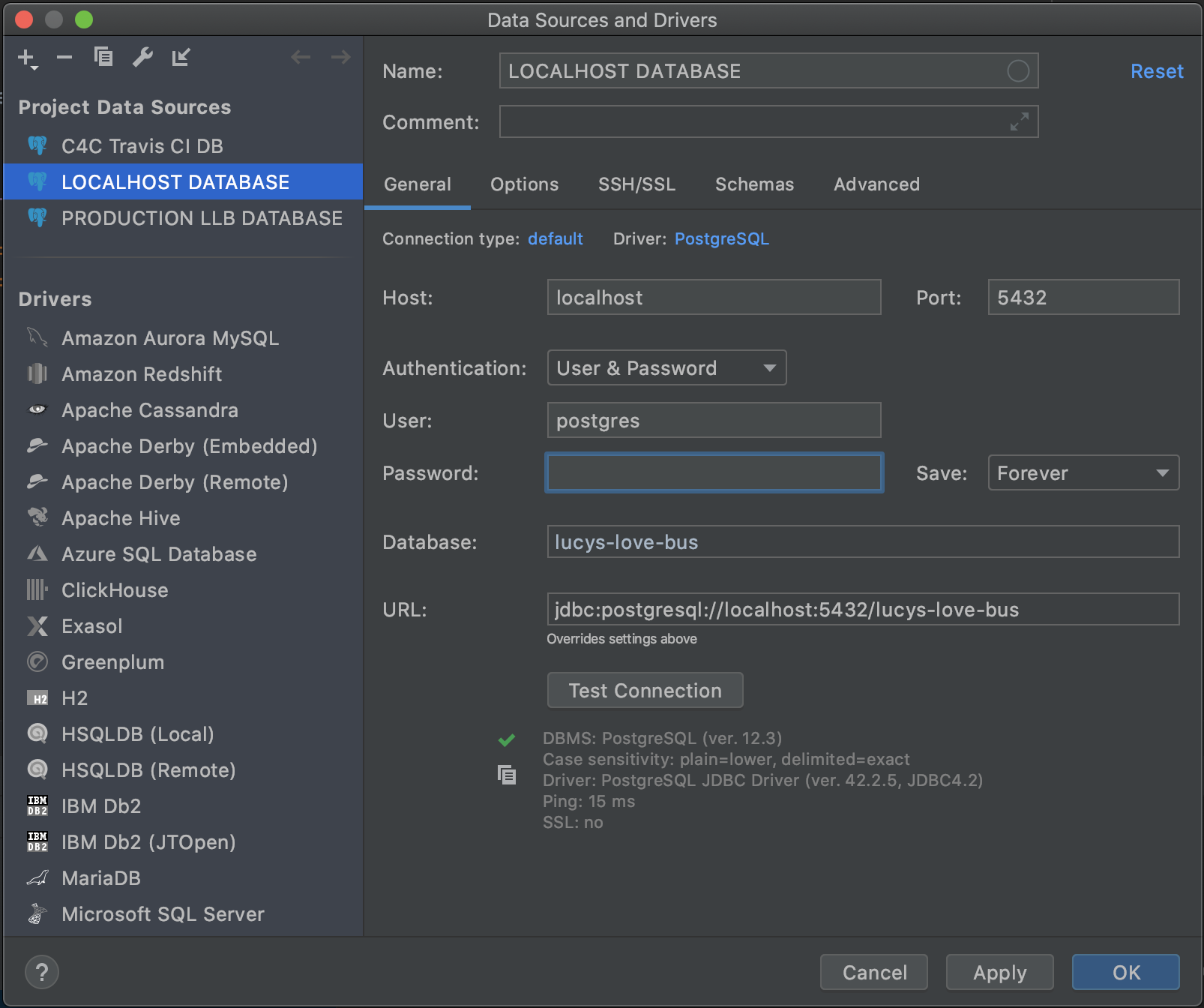
- Open a query console ("QL" button in Database menu)
- Create a database named exactly
speak-for-the-treesorlucys-love-busby runningCREATE DATABASE "lucys-love-bus";
Update the Secret Files
- Open the downloaded repo in IntelliJ
- Open a terminal (bottom left of IntelliJ)
- Run
./copy_properties.sh 'common/src/main/resources/properties/' - In the file
db.propertiesmake sure the username ispostgresand the password is the password you set up for the database. If you didn't choose a password leave this field blank.
Compile the Code Base
- Run
mvn clean installfrom the root directory - If the code does not compile after this, remove the target directories from the folders api, common, persist and service, then try again.
- Run
mvn spotless:applyto apply code formatting corrections to your code if your build is failing because ofspotless:check
Running the API
The ServiceMain.java class has a main method for running the API. Once running, the API is accessible at http://localhost:8081. All routes have the /api/v1 prefix to them. For example, the HTTP request to get all the teams would be GET http://localhost:8081/api/v1/teams.
Backend Overview Video
A while back Liam gave an overview of the backend to a few people. It may be a bit dated now, but it should provide a good introduction to our backend architecture. See the video here.
Frontend Setup
Download Node and NPM
Follow the directions at https://nodejs.org/en/ to set up Node.js and NPM on your local computer.
Configure IntelliJ
Open your project in IntelliJ. If the IDE prompts you to install NPM dependencies, you can just click that. Otherwise, open a terminal and run npm install.